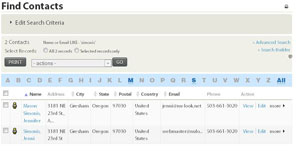Searching for a record
A simple search
This will search for a record based on name or email.
Go to CiviCRM in your site.
Click the "Search" menu and choose "find contacts".
This will give you the simple search from for your database.
Input their name (if you collected it on your form) or email information into the search box. Then click search. You do not need to change the settings on any of the other drop down boxes. Note: You can leave the box empty and click search, which will bring up all records in your database.
After clicking search, you will get the search results page with a listing of all records that match your search terms.
On the search results page, click on the name of the person you want to add a membership to.
This will bring up the record for that person.
Advanced Search
This will allow you to search on more than just a person's name, such as memberships of a certain type, people who became members during a certain time, all records based on gender, etc.
Click on the Search menu at the top and then select "Advanced Search."
This will bring up the Advanced Search page, which gives you more options than the simple search page. Here you can search based on just about any field in a person's record as well as memberships between certain dates, contributions within certain dates, etc.
Just open up a collapsed area of fields and choose what you want to search on by clicking on the area's header. This will open/collapse areas, allowing you to search on a whole array of data.
Any fields you have added to the database beyond the standard fields will be listed under "Custom fields".
After clicking search, you will get the search results page with a listing of all records that match your search terms.
On the search results page, click on the name of the person you want to add a membership to.
This will bring up the record for that person.